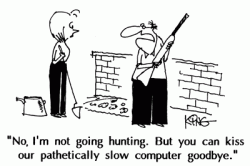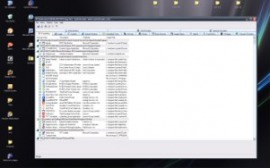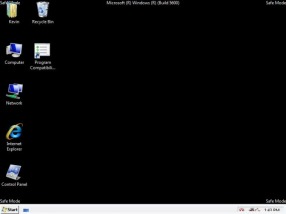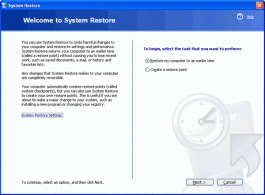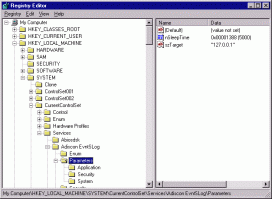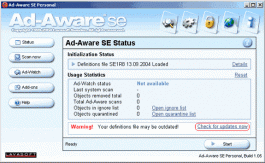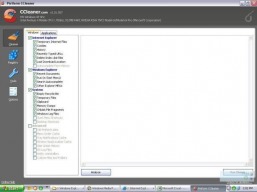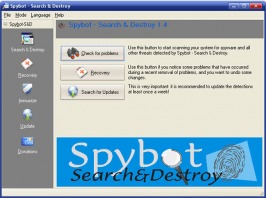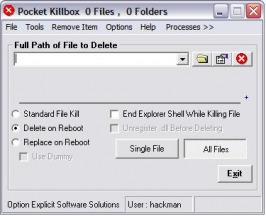The Guide Mal-ware
*For great Antivirus and Firewall recommendations, click here
Need to fix your computer? Need your computer to run faster? Need to stop those crashes?
We'll, you are in the right place. Here, I'll give you the time-tested broad methods that the experts use to tackle any problem. Feel free to print it out, share it, or bookmark it for future reference.
1. Isolate the Target
Every troubleshooter knows to find the problem first. After all, you don't just randomly start deleting files.
Autoruns
This is Great! I recommend everyone to peruse this. You can simply delete via the delete menu in the program. It runs quickly and diagnoses your systems startup registry keys (we'll show you how to get there soon). Again, use Google to find whether certain things are bad.
Download At: Technet Guide At: Technet
HijackThis
This is a great program that scans all the running threads and processes. This is a lot more on the technical side, as its harder to understand what exactly is going on. Many websites that offer their services will usually ask for a Hijackthis log - here is where you can get it.
Download At: Cnet
2. Windows-Built-In Features
Windows-Built-In Features
Safe Mode
Everyone NEEDS to know how to boot their computer in SAFE MODE. This is imperative. It makes everything so much easier (use this along with other methods). For example, those ad-threads that automatically start when you start windows - won't start in safe mode, so you are free to delete them. Safe Mode only load those bare essentials needed for windows, nothing else.
Read this site to learn how to boot in safe mode.
If that doesn't work also try this site.
System Restore
If your problem is specific, you are in luck. System restore will roll your computer back to a previous state and erase any trace of a trojan or otherwise malicious software. This is the #1 way of recovering a system and I advise you make restore points regularly.
Peruse this guide to learn how to use system restore effectively: WinXP System Restore Guide
RegEdit
Almost every program leaves a registry key. This is where windows knows what to load when it boots up, where certain files are, and other important system information. Warning! A misstep here can equal the destruction of your entire system. Always back up when you are messing with the registry and only browse this if you are very experienced. Access it by going Start>Run>(Type in Regedit)
3. Combat
We've found the combat, lets remove it. The order listed below is a good way to run the products, start with Ad-Aware and keep moving downwards if it doesn't solve the problem. Remember, "the art of art is not overdoing it."
Ad-Aware SE Personal
Run this before you start your virus busting, system cleaning frenzy. This can also be used as a diagnostic tool. It will almost always find something to clean up and helps with filtering out the smaller problems. For the bigger ones, you'll have to get your own hands dirty.
Download at: Cnet Reviews at: Cnet
CCleaner
Run this and watch it go. Let it delete whatever it wants to and you will probably be fine. This is one of the best tools to deal with registry problems that often get overlooked. Note: It might be a good idea to back up your registry before running this - and it allows an option for that. But, in my experience it has never deleted anything it should not have.
Download at: Cnet Review at: Cnet
Spybot Search & Destroy
This powerful program still runs great. One of the oldest around - it works well with the other two above it. Note: Don't run any of these programs simultaneously, wait until one finishes to run the other. After you have run these three, 90%+ of your problems should be fixed and your computer might be running significantly faster. Again, running in Safe Mode makes these programs much more effective.
Download At: Cnet, Spybot Review At: Cnet
KillBox
This powerfully simple program will remove any file. Make sure you locate the place of the file - its required for this program to "kill" it. Try using the search function in windows which is surprisingly effective. Even if the file is running, it will attempt to end the process. Running in Safe-Mode will increase the success rate. Finally, remember once its gone, you can't get it back.
Download At: KillBox Review At: Softpedia